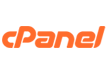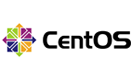- Download the latest stable of Joomla release from http://www.joomla.org/download.html.
- Unzip Joomla and upload the files to your server via FTP.
- Access the Joomla installation wizard by accessing the URL you uploaded Joomla to.
- Select your language, and click "Next" to continue.
- The pre-installation test will complete, and alert you if any errors occur. Click "Next" to continue.
- Accept the Joomla license by clicking "Next".
- Enter your database configuration. You can create a database within cPanel if you haven't already done so. Click "Next".
- Configure the optional FTP backups if you choose. Click "Next" to continue.
- Configure your site's basic information. Be sure to remember your adminstrator username and password! Click "Next" to continue.
- Installation is now complete. You cannot use your Joomla installation until you remove the installation directory, so make sure you click the "Remove installation folder" button before continuing to your new Joomla website.
- 6 Users Found This Useful
Related Articles
What is an FTP account?
An FTP account is used to login to an FTP server and transfer files to and from the server. FTP...
What is website hosting?
Web hosting is a service where a client rents disk space space on a server. Some advantages to...